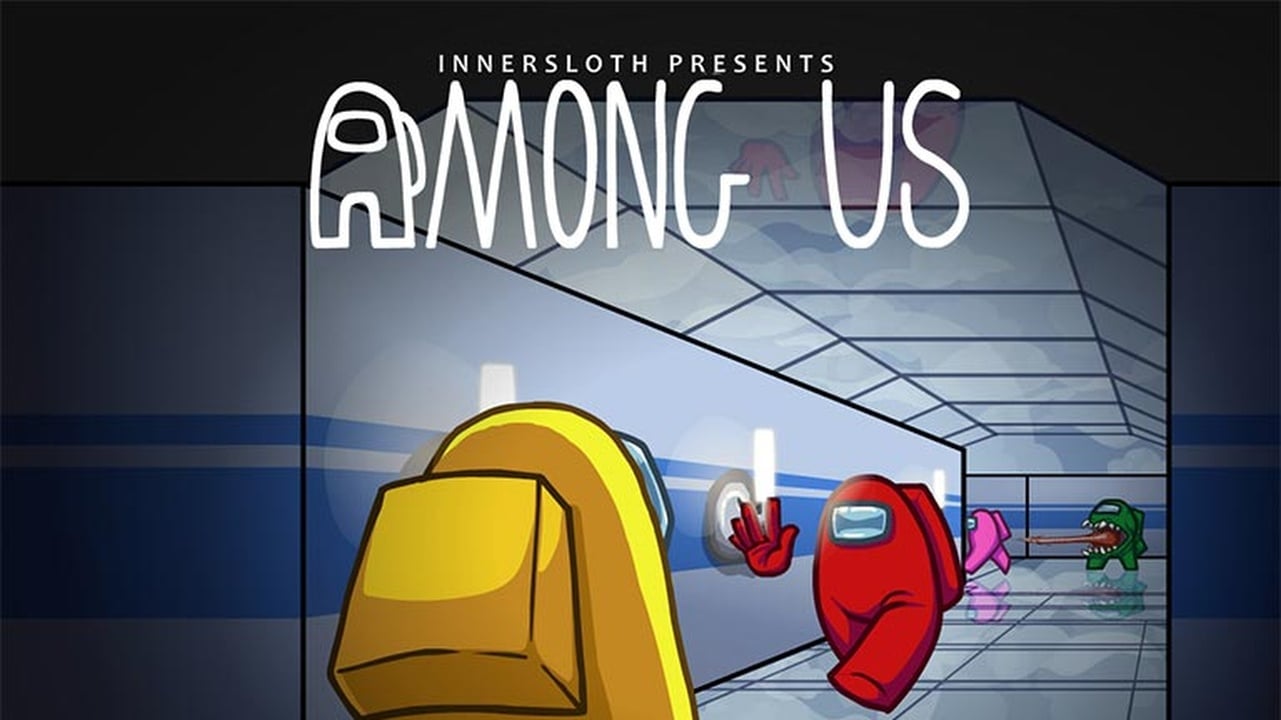
Among Us is already filled to the brim with cool hats and pets, but the customization options can be a bit lacking if the default options don’t match your style. Like most popular PC games, Among Us has a blossoming mod community that has created a wide array of custom skins, hats, and pets so you can customize your little Crewmate (or Imposter) to your heart’s content. If you’re on mobile, you’re out of luck unless you resort to a mod menu or other hack, but PC players can get cool stuff just by editing some files. Here’s how to get custom skins, hats, and pets in Among Us or make your own if you’re the creative type.
How to Get Custom Skins in Among Us

You can download custom skins from a website called GameBanana, which hosts mods for several popular games. You’ll need a program called Unity Assets Bundle Extractor (UABE), which you can download here. To install the skins, follow the steps below.
If you need additional help, check out this comprehensive guide on GameBanana. It mostly deals with custom skin creation, but there’s an installation guide as well. Follow step 1.1 and then skip straight to step 6. If you do use a custom skin, only you will be able to see it. Other players will only see one of the game’s default items because the modified file only exists on your system, not theirs.
Should I Use Amongus.dev?
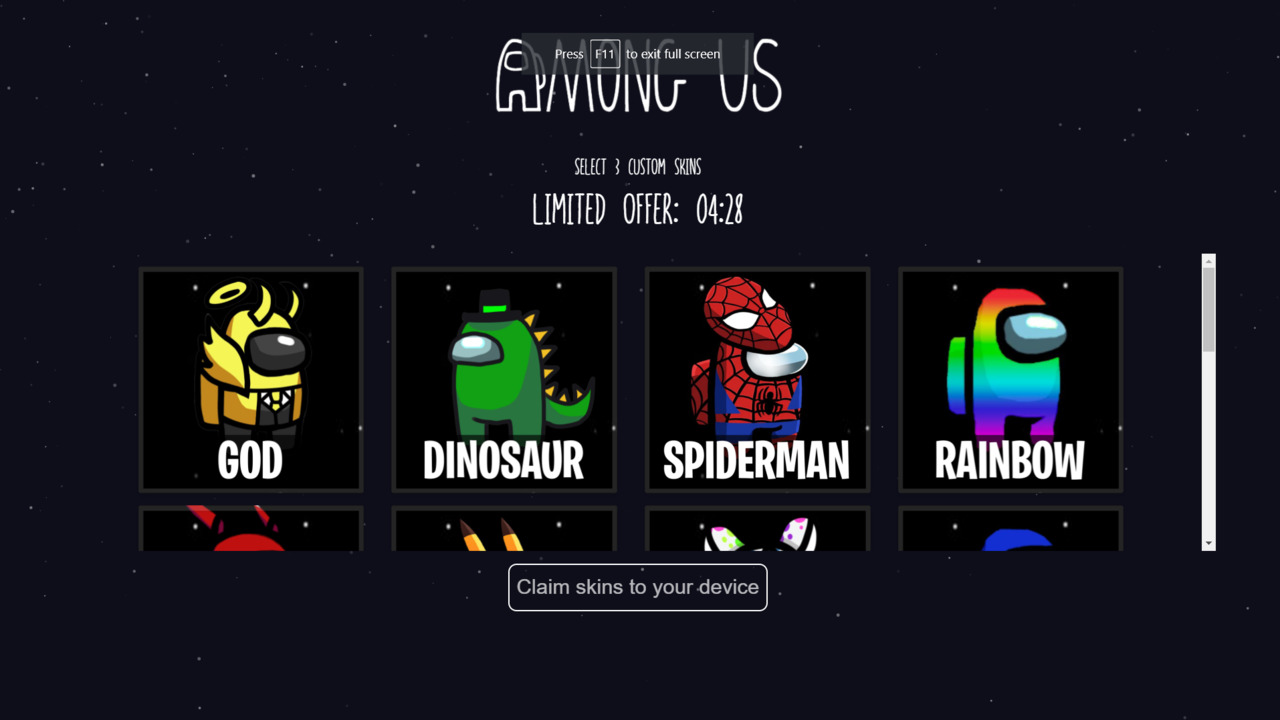
No! Amongus.dev is not affiliated with Among Us or Innersloth at all and is just trying to capitalize on the game’s popularity. It’s one of the first results that pops up when searching for custom Among Us skins, and it takes full advantage of that. It’s a scam website. It asks you to select three cool skins and then makes a very fake attempt to verify that you’re a real human and not a bot. This is completely scripted and will always fail, prompting you to complete a survey to unlock your skins. These surveys are designed to make money for the owners of the website and you will never get those skins you just chose. Do not, under any circumstances, try to get custom skins from Amongus.dev. It will not work.
Creating Custom Skins
You can make your own custom Among Us skins if you know how to use Photoshop. It’s pretty complicated and you’re limited based on the game’s existing sprite sheet, but it can be done if you’re creative enough. Follow these steps to create your own Among Us skins, hats, and pets.
For more information on creating custom Among Us skins, check out this comprehensive guide on GameBanana.
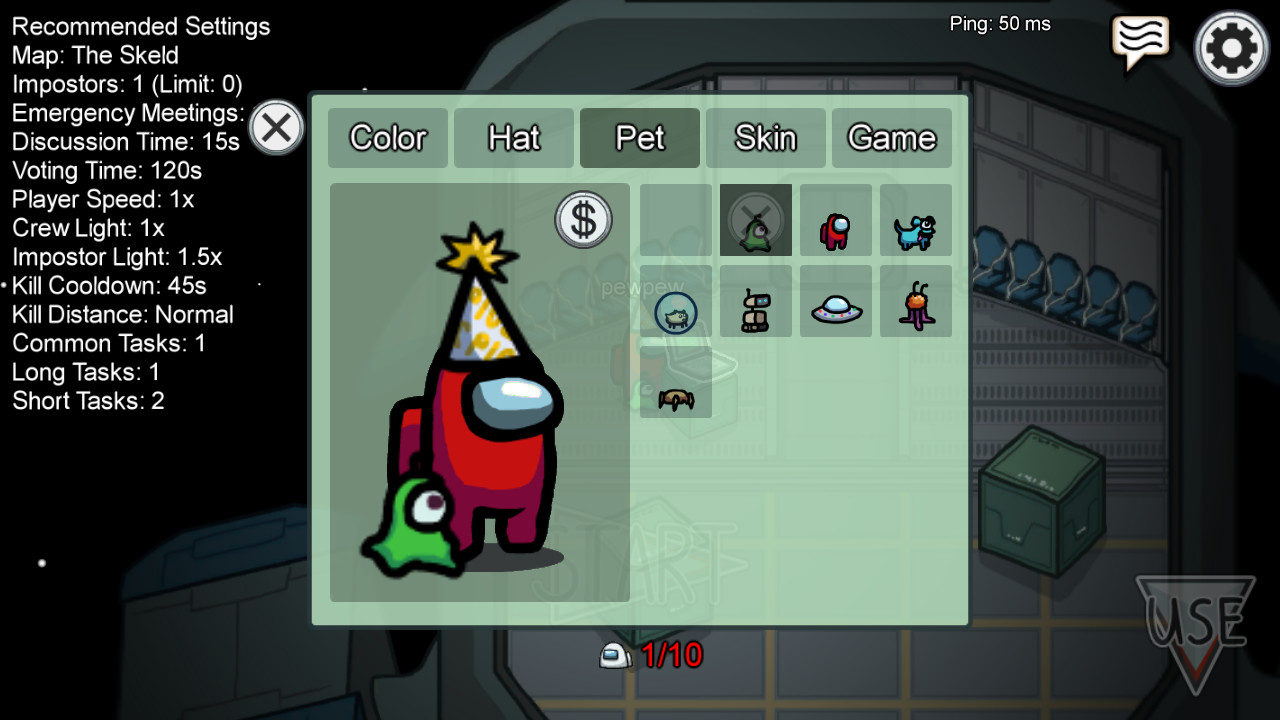
The Best Among Us Custom Skins
These are some of the best custom Among Us skins, hats, and pets you can download and install right now.
- Anime Hat Pack
- Danganronpa Skin/Hat Pack
- Studio Trigger Hat Pack
- Kirby Skins
- Persona Skins/Hat Pack
- Puffle Pet Pack
- Solaire of Astora Hat
Among Us is available now on PC and mobile devices. The game is free to play on mobile and is priced at $5 on Steam, but PC players can play for free using an emulator.
ncG1vNJzZmiZpKmupLfOn6uhnZaWu6O72GeaqKVfnMKqsMSsZqGnp2LBsHnGnqtmm6WowbC5jKyioqajYrWiwNJmp56so2K2r3nApqann12qwG68wmakqJqZobJw